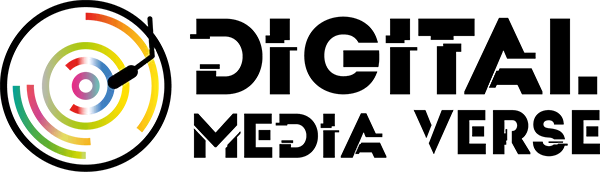Similar to other recent games, My Time at Sandrock has its own Photo Mode feature. However, it’s not available right from the get-go. Instead, players will need to delve deeper into the ruins to acquire specific items. Our guide discusses how to get Camera Pieces so you can unlock Photo Mode in My Time at Sandrock.
How to get Camera Pieces and unlock Photo Mode in My Time at Sandrock
Here’s a quick summary of how to unlock Photo Mode in My Time at Sandrock:
- First, you’ll need to complete Picking Up the Slack. This early-game quest lets you build a crane, which can then be used to reach the Eufaula Salvage Abandoned Ruins.
- Bear in mind that you’ll use your Pickhammer often to dig through the earth, which is why increasing your stamina is important.
- Similarly, you’ll also need to have additional inventory space due to all the stuff that you’ll end up acquiring.
- The main goal is to collect three Camera Pieces in the ruins. Doing so lets you craft the Camera gadget via the Relic Restoration Machine.
Where to find Camera Pieces in Eufaula Salvage Abandoned Ruins
As mentioned earlier, the Eufaula Salvage Abandoned Ruins have you digging often with your Pickhammer. There are 11 floors, and the path leading to the next area tends to be hidden. You do have a Scanner, which can be activated by pressing the “F” key on your keyboard. This makes certain points of interest appear as icons on your screen:
- Yellow crystals denote the locations of relics or materials.
- Green squares denote passageways, which can lead to adjacent rooms, hallways, or the next floor.
Here’s the kicker: it seems that the locations of Camera Pieces in My Time at Sandrock tend to be randomized. In our case, we found Camera Pieces in on floors #2, 4, and 6. However, we did need to reset the ruins by spending 10 goal, as we had delved deeper without getting any additional part. On our second attempt, we found a couple more, which completed the set.
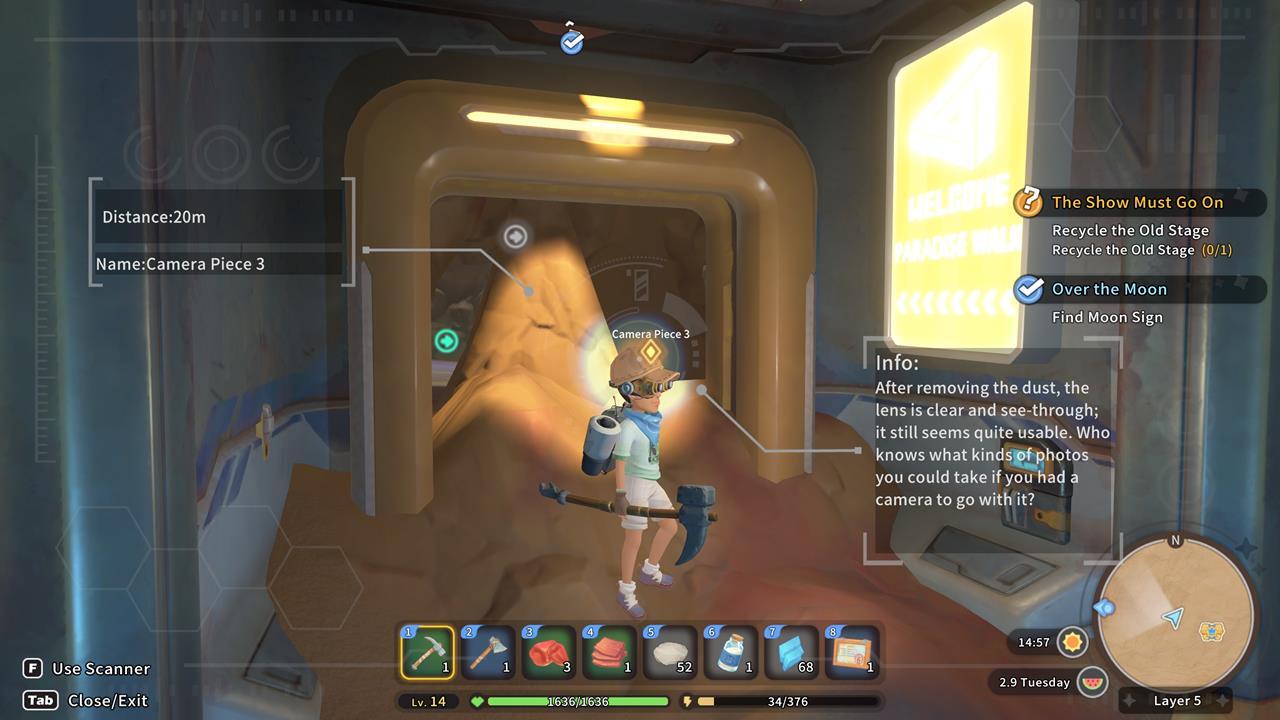
Tips when looking for Camera Pieces
Here are a few tips if you want to look for Camera Pieces just to unlock Photo Mode in My Time at Sandrock:
- Make sure you keep a manual save. If ever you’ve reached lower floors (ie past floor #6) and you still haven’t found anything, it might be better to reload. Alternatively, you can reset the relic spawns by leaving the dungeon by selecting a previously visited floor.
- Although this place is a dungeon, there are no enemies. There are only explosive barrels that you need to watch out for.
- It can take several in-game days before you can obtain all the Camera Pieces, especially if you run out of stamina and you’re also out of food/medicine.
- If you have the resources, you can choose to upgrade your Scanner device. The most important upgrade for this task is the Analysis Chip: Level 1 – Hyper-focusing Lens. With it, you can aim your cursor at a crystal icon and wait until it’s fully scanned. It should then tell you the name of the item. This is helpful if you’re only looking for Camera Pieces, and you don’t want to waste time digging around just to end up with different relics or materials.

How to use Photo Mode in My Time at Sandrock
Assuming you’ve obtained all the Camera Pieces, it’s time to craft the Camera gadget. Here’s what you need to do:
- Go to the Museum in the northern part of town. You should have already completed a side quest that teaches you about the Relic Restoration Machine (it becomes available the moment you pick up any relic part in the ruins).
- Select the Camera and choose the restore option. Take note that this also costs 10 Data Discs.
- The Camera gadget will be placed in your inventory. Simply add it to any hotkey and press that button to permanently unlock the Photo Mode function.
That’s it: that’s how you unlock Photo Mode in My Time at Sandrock. Bear in mind that you can activate Photo Mode by holding the tab key and selecting the option, as opposed to pressing the hotkey for the Camera each time. That means you can just put the Camera in your stash if you don’t want it to take up inventory space. Lastly, Photo Mode doesn’t actually pause the game, so you’ll still see NPCs moving around.
The products discussed here were independently chosen by our editors. GameSpot may get a share of the revenue if you buy anything featured on our site.